Command Line Administration
Most people who own Synology NAS appliances will probably only utilize the DiskStation Manager (DSM)'s interface. However for those who like CLI administration and are used to it from using *nix Synology supports that as well. There are a lot of files and information that are hidden from the DSM view. If you ever have an issue running a package you most likely will not resolve it WITHOUT using the command line.
You need to configure SSH access in the control panel. If you go into the control panel you are looking for Terminal & SNMP.
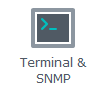
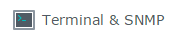
Couldn't find it? It is considered an advanced option so you have to click the Advanced Mode link to display the icon.
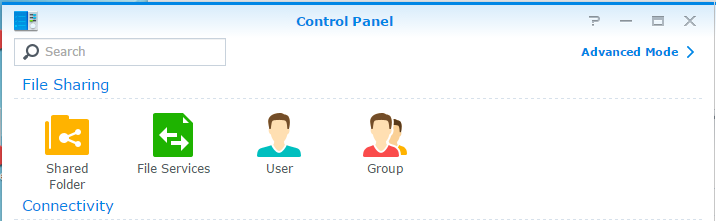
Once you have it open you need to check the box next to Enable SSH service and click OK.
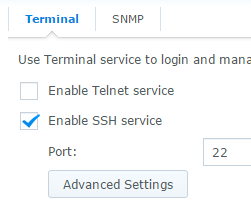
Ok, so up until this point everything is the same between DSMv5 and DSMv6. Now the differences begin...
Logging In As Root
Version 5 - Using a SSH client such as PuTTy connect to your Synology on the port you set in the control panel. Login as root and use the same password as what you have for the admin account.
Version 6 - This version added some additional security so it doesn't allow a direct SSH login using the root account. In more advanced topics we will talk about how to change this but for now we can still do everything we need to do by logging in with the admin account (or any account in the administrators group). Then once logged in you can switch user over to the root account in order to complete any required administration. Type this command and when prompted put in the password for the admin account you logged in with.
admin@SynoNAS:~$ sudo su -
Password:
root@SynoNAS:~#
Using my clairvoyance I know I will refer to this process many times in my future posts.
There are no published comments.
New comment